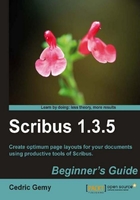
Inserting new pages is a very basic and simple task in layout programs. As we'll see in the following steps, moving the content is really apart from page management.
- Go to Page | Insert to display the Insert Page window.
- Enter 4 in the Insert field.
- Then choose after Page, and enter 2 in the adjacent field.
- You can then choose the master page that will be applied to those new pages. We selected Normal Left and Normal Right so that we can see the difference with the other pages on which ModelLeft and ModelRight are applied.
- Then select the page size: the current document is an A5, so it's better to keep it similar but you could choose another page size if you wish.
- Verify that the Move Objects with their Page checkbox is selected.

Here, we have added four pages after Page 2. We now have four new empty pages plus the one we added previously. The last added page is selected, that is Page 6.
You can see that the pictures and text that were on Pages 2 to 6 before are now placed on Pages 7 to 13. This is the result of the Move Objects with their Page option. If we had not selected it, all those frames would have remained on the original pages with the empty master page. It's very rare to do like this.
We actually have no page for London. Try to add at least two pages after the page on Brussels (London is not that far away that we need to put it at the end).
Deleting pages is as easy as adding them. You can choose to delete pages from the Arrange Pages window or with the entry in the Page menu.
- To delete single pages, use the Arrange Pages window. Just drag the page you want to delete onto the Trash icon at the bottom right-hand side of the same window.
- To delete several pages at once, go to Page | Delete, and enter the range you want to delete, from the first page to the last.
An important thing to remember is that all the objects placed on that/those page(s) will be deleted at the same time. Consider a page as a top-level object on which other objects are included and linked. It seems dangerous right now, but just read a few more lines and you'll understand why it is great.