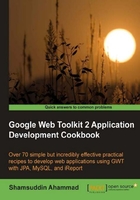
上QQ阅读APP看书,第一时间看更新
After installing the MySQL server, we need to configure the server instance.
- Go to Start Menu | All Programs | MySQL | MySQL Server 5.1 | MySQL Server Instance Configuration Wizard.

- Click on Next.
- Select Standard Configuration as the configuration type.

- Click on Next.
- Check Install as Windows Service, select MySQL501 from the Service Name field, and check Launch the MySQL Server automatically.
- Check Include Bin Directory in Windows PATH.

- Click on Next.
- Set the root password.

- Click on Next.
- Click on Execute to start the configuration.
- After the configuration is processed, click on Finish to close the wizard.
