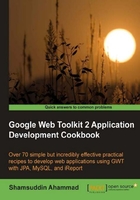
上QQ阅读APP看书,第一时间看更新
We have installed the GlassFish server and the NetBeans IDE separately. Actually, we will start, stop, and deploy to the GlassFish server from NetBeans; that's why, we need to add the GlassFish Server in NetBeans. If the bundled version of NetBeans is used for installation, we do not need to add the server manually.
- Start the NetBeans IDE.
- Go to Window | Services to open the Services window:

- Right-click the Servers option, and then click on Add Server:

- Choose GlassFish v3 from the list:

- Click on Next.

- Browse the installation directory of the GlassFish server. In our case, it is
C:\Program Files\glassfishv3. Check the option I have read and accept the license agreement. - Click on Next.
- Select Register Local Domain as the domain location, and domain1 for the Domain field.

- Click on Finish. GlassFish is now added under Servers, as seen in the following screenshot:

