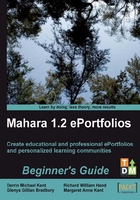
Time for action—linking to files, folders, and blogs in your Profile Page
- Click the sub-menu tab Edit profile Page, which is under the main menu's Profile tab.
- Look at the six different tabs, which contain the blocks ready for you to drag and drop onto the Profile Page you are about to edit. Let's start by adding a file that visitors to our Profile Page can download. Click the Files, images and videos tab.
- Drag the File(s) to Download block into your Profile View.
- You will see a dialogue box open. Remember we added some files earlier? Told you those files would come in useful! Here you can add a file from your Portfolio, or quite handily, Mahara allows you to upload a new file into your profile from this block's interface. Choose the file to add, and click Select. You will see your file has now moved to the top, listed under the Files label.
- Continue selecting all the files you would like to add until you are happy. Note that you can use the Remove button to the right of a file at any point to remove it from the selection. To finish, click Save. Janet Norman adds her myHobbies movie to her Profile Page to share with people:

- You can now see your file on your Profile Page available as a download.

- Now click and drag in the A Folder block. Do you remember creating folders to put your files in? You can make a folder from your files area available on any one of your view pages, including your Profile Page. This will make it possible for your audience to download any of the files that are available in that folder. If you have several files, this will be much faster than using the File(s) to Download block several times. Try selecting a folder and adding it to your Profile Page.
- Click on the first tab called Blogs. Remember those blogs you started creating earlier? You will now insert them into your Profile View so that others can view them.
- You will see that you have three options. You can add an entire blog with all its posts, a single blog post, or a list of the 10 most recent blogs posts:

- Let's add the single blog post we made earlier. Click and drag the Blog Post block onto your Profile Page. In the box that opens, add a title to your block if you wish to. Then, click on the radio button next to the blog post you want to select, and then click Save.

- Hey presto, your blog post has now been placed in your Profile Page automatically! Try doing the same with the Blog and Recent Blog Posts blocks.
What just happened?
You've learned how to add files to download in your Profile Page. Adding a file to a view is a quick way of giving people access to that file. Obviously, the person opening the file needs to have the computer program to open the attachment the other end. This is sometimes the reason why it is better to embed an image or video into your site, then they can view it in Mahara without the need for the person to download it and then find a program to open it with. We will be looking at how to do this in the next chapter.
We also added a blog post to our Profile Page. Remember, you are allowed to display an entire blog, a single blog post, or the last ten posts that you wrote. Remember, if you have checked any of your recent blog posts as being "draft only", these blog posts will not be displayed here. Mahara gives you these options, as it is often preferable to display the most recent, or last post, rather than displaying an entire blog, some of which could contain scores or even hundreds of blog posts. You will notice that in this third type of blog display block you are given a drop-down list asking you to determine if other people can copy this element of your view or not. Think about whether you want people to copy your blog or not. As you can link to other blogs and feeds outside Mahara, maybe you would like the world to do the same, or maybe you want to keep this blog as an internal one. The choice is yours. We will talk all about view copying and templating in the next chapter.
----- Punam from Pennytown Primary thinks -----
