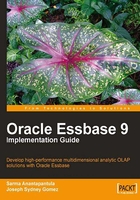
上QQ阅读APP看书,第一时间看更新
Installing the Essbase Add-in for Microsoft Excel
We have installed Essbase analytic server and EAS and we are left only with the reporting tool. It's well known that most financial analysts are also Microsoft Excel experts (or believe they are). When you tell them the reporting tool they will be using is Microsoft Excel-based, you are almost certain to get your budget approved.
- To get started, double-click on the Essbase client executable file supplied by Oracle. Huh? This screen looks familiar from the previous component installations. You know which language to select. Click OK when you are ready.
- This step welcomes you to the installation of the Essbase client software, also known as the Essbase add-in. As usual, there are some recommendations and warnings, please click Next after you finish reading it.
- In this step, as we have suggested before, please select the same country that you have chosen in the Essbase analytics server and EAS installations. In case you have forgotten, keeping the country variable consistent across all installed components will make your life easier. Once done, please click Next.
- This step asks to read and agree to the EULA. Read it carefully, and if you agree and wish to continue, click Next.
- This step has already detected the Hyperion home directory from a previous installation. If your home directory is different, select your home directory and then click Next.

- In this step, you are creating a directory for the Essbase client installation. Please choose
c:\Hyperionand click Next when you are done.
- We recommend that you select Typical and click Next. As stated earlier, the Typical installation gives you all of the tools included with the software. Choosing Custom will really only provide more choices for samples.
- This step requires you to select
ESSLANG. TheESSLANGvariable defines the locale of the computer. Just like before, please feel free to select English. - This step summarizes all of the components required for the client installation as well as the path. Please look them over carefully. Most importantly, verify the path and that it is correct with consideration to the other components installed on this machine. Click Next when you are satisfied that everything is correct.
- This steps shows that the Essbase client installation is in progress and we recommend you not to take any more coffee breaks since you have already taken a lot of breaks in the previous installations.
When the installation wizard finishes installing the software, the Next button will be enabled. Please click >Next to continue.
- This step tells you that the Essbase client installation is completed. Click Next when you are ready.
- Now, open Microsoft Excel. As it loads you should briefly see a HYPERION ESSBASE SPREADSHEET ADD-IN splash screen (shown below). Once Microsoft Excel has finished loading, you should see a brand new menu pick named Essbase that is usually located between the Window pick and the Help pick. This tells you that the Essbase client is successfully installed.
