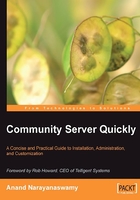
Configuring Community Server
Once the installation has been successfully completed, the wizard will automatically prompt you to configure Community Server. You need to again go through a series of steps to complete the configuration. The wizard will prompt you to specify the location of the virtual directory, database credentials, and administrator's login information. You can give any meaningful name in Install to the virtual folder field on the Web Server Setup screen but the name should not clash with any of the previous installations. After gathering the requested information, the wizard will automatically execute database scripts, which include Tables and Stored Procedures and will prepare the application ready for launch.
Connecting to the Database
During the configuration process, you will be asked to specify the required credentials to connect to the SQL Server database as shown in the following screenshot. Firstly, you need to specify the server name or IP address. By default, the server name is (local). You should substitute the Server Name field with the correct value if you are using Microsoft SQL Server 2005.
Instead of creating a new database using SQL Server, you can directly specify the database name along with the required Username and Password. The wizard will automatically create the specified database and Community Server will be installed under that database.

From the screenshot opposite, you should note that the Username for setting up the SQL Server database is sa, which stands for System Administrator. The sa, or equivalent account, should only be used for setting up the database, not as the login with which Community Server communicates with the database. In the next screen, you will be required to choose either Windows Authentication or SQL Authentication. For the purpose of our discussion, you should select the option titled Use SQL Authentication and supply the same username and password as you gave in the above step.
Windows Authentication vs. SQL Server Authentication
Windows integrated authentication is the preferred method for running Community Server. You should configure a single Windows user account for your Community Server system that Community Server can use to communicate with the database. Ideally, this is the same account that IIS uses to run the Community Server application; by default this will be either: ASPNET (Windows 2000 Server) or the Network Service group (Windows Server 2003). SQL Server authentication is used when Windows authentication is not available.
Configuring the Administrator Account
Once the required database has been successfully created, Community Server will automatically prompt you to specify certain information such as username, password, and email address as shown in the following screenshot overleaf. You will later on use these credentials to log in to the site as an administrator.

After the completion of the configuration, the wizard automatically prompts you to launch the site as shown in the following screenshot.

You can view the installation log by selecting the link View Installation Log. The log file specifies the start and end time of various actions performed by the Windows Installer during the installation process.