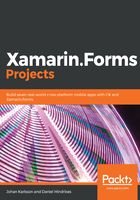
Pairing Visual Studio with a Mac
If we want to run, debug, and compile our iOS app, then we need to connect it to a Mac. We can set up the Mac manually, as described earlier in this chapter, or we can use Automatic Mac Provisioning. This will install Mono and Xamarin.iOS on the Mac that we are connecting to. It will not install the Visual Studio IDE, but this isn't necessary if you just want to use it as a build machine. We do, however, need to install Xcode manually.
To be able to connect to the Mac—either to a manually-installed Mac or using Automatic Mac Provisioning—the Mac needs to be accessible via our network and we need to enable Remote Login on the Mac. To do this, go to Settings | Sharing and select the checkbox for Remote Login. To the left of the window, we can select which users are allowed to connect with Remote Login, as shown in the following screenshot:

To connect to the Mac from Visual Studio, use the Pair to Mac button in the toolbar (as shown in the following screenshot), or, in the top menu, select Tools | iOS and finally Pair to Mac:

A dialog will appear showing all the Macs that can be found on the network. If the Mac doesn't appear in the list of available Macs, we can use the Add Mac button in the bottom left corner to enter an IP address, as shown in the following screenshot:

If everything that you require is installed on the Mac, then Visual Studio will connect and we can start building and debugging our iOS app. If Mono is missing on the Mac, a warning will appear. This warning will also give us the option to install it, as shown in the following screenshot:
