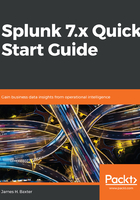
Installation steps
The next part of the document is a checklist that contains the installation steps that pertain to all of the Splunk servers—in this example, for Linux. We'll continue the spreadsheet that we've just started with this list:

After the basic installation is completed successfully, complete the post-installation tasks:

Configuring Splunk to use HTTPS (SSL) for Splunk Web is the first configuration task we didn't cover previously, and is the first example of configuring Splunk from the GUI interface. From Splunk Web, select Settings | Server settings | General Settings. The following screenshot shows the part of the page where you will click Yes on the question Enable SSL (HTTPS) in Splunk Web? and set the Web port to 8443; then, click Save and the offered button to restart:
