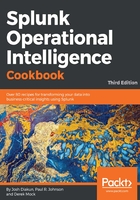
上QQ阅读APP看书,第一时间看更新
How to do it...
Follow these steps to search and tabulate the selected event data:
- Log in to your Splunk server.
- Select the Search & Reporting application from the left-hand side of the screen, as shown in the following screenshot:

- Set the time range picker to Last 24 hours, and type the following search into the Splunk search bar. Then, click on Search or hit Enter:
index=main sourcetype="access_combined"
The following screenshot illustrates the process:

- Splunk will return the results of the search and display the raw search events under the search bar.
- Let's rerun the search, but this time, we will add the table command as follows:
index=main sourcetype=access_combined | table _time, referer_domain, method, uri_path, status, JSESSIONID, useragent
- Splunk will now return the same number of events, but instead of presenting the raw events to you, the data will be nicely formatted as a table, displaying only the fields we specified. This is much easier to read! The following screenshot displays the formatted data:

- Save this search by clicking on Save As and then on Report. Give the report a name of cp02_tabulated_webaccess_logs and click on Save. On the next screen, click on Continue Editing to return to the search, as shown in the following screenshot:
