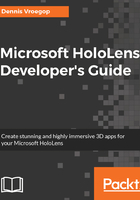
Audio
Using gestures is a great way to navigate around the app. However, it is not always practical. Sometimes, we need a set of commands the user can choose from. We can present the user with a list of buttons, but this can get rather confusing quickly. The buttons need to be quite large if you want the user to use them comfortably. If you have more than three buttons, the view area gets cluttered with buttons, and the user does not see anything besides these user interface controls.
One possible solution to this is to have a chain of buttons--one button opens up another screen with more buttons. Again, this is also not the best way--users tend to feel like they are getting lost in the user interface if they have to go more than three levels deep.
The best way to solve this is by using audio. HoloLens has four built-in microphones of very good quality. They pick up spoken commands while ignoring commands given by people a bit farther away. The software that does this is extremely good at identifying these commands, so most users will be recognized immediately--there is no need to train the software beforehand.
You might have noticed in the default apps that if you let your cursor hover over a button, such as the Remove or Adjust buttons in the hologram's app, a little box showing a microphone and the command you can use pops up. This is to show what you can say to do the same action. You can just say remove instead of placing the cursor in the top-right corner of the app and air-tapping it. This can be a great time-saver.
In your apps, this might come in handy as well. You can combine buttons with spoken commands so that the user can choose which way to interact, or you can have options that can only be used by either buttons or commands. It all depends on the scenario you have in mind. However, ensure that the user has a way of finding out about the existence of these commands. You can do this in the same way as the HoloLens does by default, showing a popup with the commands, or you use other ways.
In the Young Conkers game, the app starts with a training mode where the user is told how to perform actions. Here, the user hears how to use voice commands as well as gestures.
Whatever method you use, ensure that this spoken commands have the following characteristics:
- Short and easy to remember: Use Start instead of Start the game now!.
- To the point: Use select to have the app select something and do not use magical words to have that same effect (unless it fits in your app, of course).
- Easily pronounceable: Not all of your users might be native speakers of your language, so ensure that the words are easy. This also helps in recognizing your app.
- Fewer words: Use two or three words instead of long sentences, but do not limit to just one word, if necessary.
- Consider using synonyms: Allow the use of Select, Active, and Do it to perform an action.
Audio is not always an option; if your app is to be used in a quiet environment, it would not be a great idea to have your user walk around the place shouting commands. Also, in very noisy environments, the user might have to shout to make himself heard over the background noise, resulting in a sore throat. In these cases, it is better not to use audio or to use it sparingly.
All in all, using audio to navigate through your app is a great way to enhance the feeling of the user being in a magical place.