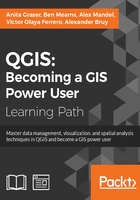
Loading data from OGC web services
More and more data providers offer access to their datasets via OGC-compliant web services such as Web Map Services (WMS), Web Coverage Services (WCS), or Web Feature Services (WFS). QGIS supports these services out of the box.
Note
If you want to learn more about the different OGC web services available, visit http://live.osgeo.org/en/standards/standards.html for an overview.
You can load WMS layers by going to Layer | Add WMS/WMTS Layer, clicking on the Add WMS/WMTS Layer button, or pressing Ctrl + Shift + W. If you know a WMS server, you can connect to it by clicking on New and filling in a name and the URL. All other fields are optional. Don't worry if you don't know of any WMS servers, because you can simply click on the Add default servers button to get access information about servers whose administrators collaborate with the QGIS project. One of these servers is called Lizardtech server. Select Lizardtech server or any of the other servers from the drop-down box, and click on Connect to see the list of layers available through the server, as shown here:

From the layer list, you can now select one or more layers for download. It is worth noting that the order in which you select the layers matters, because the layers will be combined on the server side and QGIS will only receive the combined image as the resultant layer. If you want to be able to use the layers separately, you will have to download them one by one. The data download starts once you click on Add. The dialog will stay open so that you can add more layers from the server.
Many WMS servers offer their layers in multiple, different CRS. You can check out the list of available CRS by clicking on the Change button at the bottom of the dialog. This will open a CRS selector dialog, which is limited to the WMS server's CRS capabilities.
Loading data from WCS or WFS servers works in the same way, but public servers are quite rare. One of the few reliable public WFS servers is operated by the city of Vienna, Austria. The following screenshot shows how to configure the connection to the data.wien.gv.at WFS, as well as the list of available datasets that is loaded when we click on the Connect button:

Note
The main advantage of using a WFS rather than a WMS is that the Web Feature Service returns vector features, including all their attributes, instead of only an image of a map. Of course, this also means that WFS layers usually take longer to download and cause more load on the server.