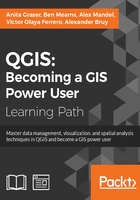
Loading background maps
Background maps are very useful for quick checks and to provide orientation, especially if you don't have access to any other base layers. Adding background maps is easy with the help of the QuickMapServices plugin. It provides access to satellite, street, and hybrid maps by different providers.
To install the QuickMapServices plugin, go to Plugins | Manage and Install Plugins. Wait until the list of available plugins has finished loading. Use the filter to look for the QuickMapServices option, as shown in the following screenshot. Select it from the list and click on Install plugin. This is going to take a moment. Once it's done, you will see a short confirmation message. You can then close the installer, and the QuickMapServices plugin will be available through the Web menu.

Note
Note that you have to be online to use these services.
Another fact worth mentioning is that all of these services provide their maps only in Pseudo Mercator (EPSG: 3857). You should change your project CRS to Pseudo Mercator when using background maps from QuickMapServices, particularly if the map contains labels that would otherwise show up distorted.
Note
Background maps added using the QuickMapServices plugin are not suitable for printing due to their low resolution.
If you load the OSM TF Landscape layer, your map will look like what is shown in this screenshot:

Tip
An alternative to the QuickMapServices plugin is OpenLayers Plugin, which provides very similar functionality but offers fewer different background maps.